My Favorite Marketo Workarounds Pt 4: Tokens
Program level tokens or “my” tokens as some people call them, can actually be a huge help. I say “actually” because I’ve noticed in many Marketo instances that program-level tokens are hardly used.
I usually see program-level tokens used for event or webinar programs (as they should be!) to populate your autoresponder, reminder and follow-up emails with details of the event/webinar.
But, I’ve found a few ways to use tokens that you might not have thought about.
All these use cases are based on one key workaround:
Use tokens at the very top-level folder structure, so they are inherited by ALL your programs.
To do this you will need to make sure you have one “parent” folder in Marketing Activities that all your Marketo folders go under. Or at least one folder that holds all your email programs.
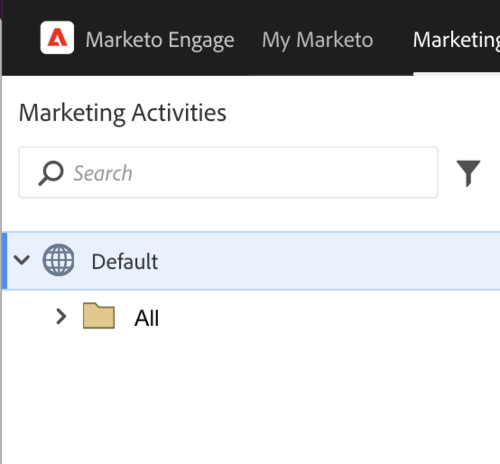
Now to get into the use cases…
Email Footer Date
If you’ve ever had the dreaded end-of-year project of updating all your email templates with the following year, you’ll want to implement this like, yesterday. It’s SO simple. No searching to see which email templates are being used, no re-approving emails. Just one place to update.
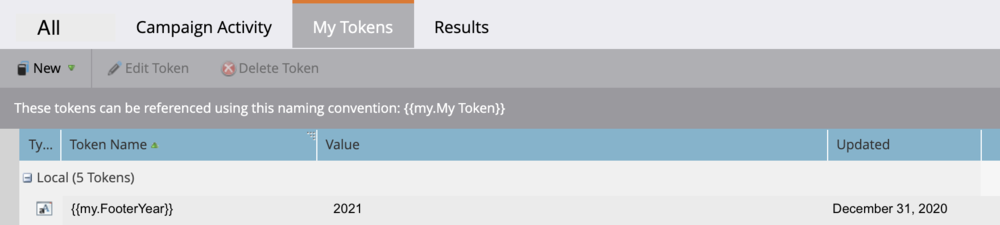
Once you put this token in the top-level folder, all the programs and emails under the folder can use the token.
The most difficult part of this one will be updating all of your existing templates and/or emails with the token. But hey, if you’re going to have to do it again at the end of the year anyway, might as well update them with the token instead of the next year. You’ll thank yourself when it comes time for your next update.
Marketing Promo “Snippet”
If you have a scenario where you can’t use traditional Marketo snippets (like you are using plain text email templates or have a template style with only one section), you can use tokens instead!
So if there’s a piece of content or something else to promote that you want to add to a bunch of emails (say, autoresponder emails), use a program-level token for it! I love the idea of adding a PS to the bottom of every autoresponder email with some of your best-performing content. Then once you have it in a token, it’s easy to swap out on an ongoing basis.
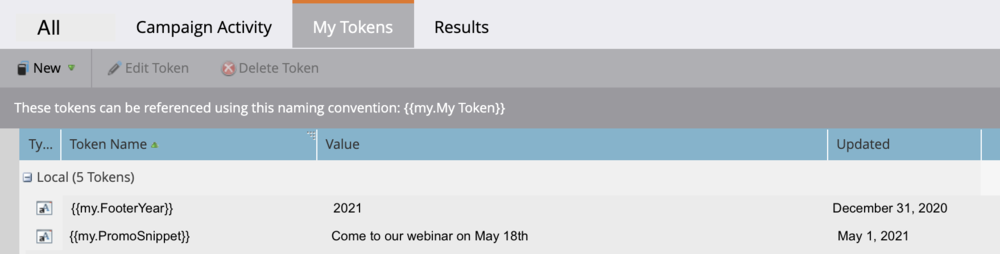
Sender Name and Email Address
Have you ever thought about how much of a hassle it would be to update the sender name and email address on all your autoresponder emails in Marketo?
Maybe you just use your company name and a no-reply email address so you’ve never thought about it. Or MAYBE you have had it as a person’s name and then they’ve left the company and you had to update all the emails. I’ve been there.
Well just like we did the footer year, we can add a top-level folder token the sender name and email address on autoresponders. It’s so helpful to have in case you ever need to update that info.
Full disclosure: you WILL have to delete every instance of the token before you delete the token itself. And Marketo won’t tell you where all the tokens are hiding. So keep that in mind before going wild with program-level tokens.
Tokens were created to help save time, and using them in your top-level folder will help you do just that. Trust me, after your first update when you see all your emails magically updated, you will be so happy you did this. I know I was!
Check out more of my favorite Marketo workarounds:

