My Favorite Marketo Workarounds Pt 1: Email Throttling
Marketo is a powerful tool, and by far my preferred marketing automation platform, but there are still some obvious opportunities for improvement and functionality.
Look, I know we said to stop the MOps hacking but we can do some of these things in a non-hacky way. Here are some of my favorite tricks for making Marketo work outside of it’s core functionality. Most of these workarounds I learned from the people who taught me everything I know about Marketo - Crissy & Charlie - so shoutout to them!
In this first post of a series, we are covering throttled email sends. But stay tuned because in future posts I’ll go over my favorite Marketo workarounds for lead scoring, email nurturing and more.
I’m guessing when most marketers hear “email throttling” they think of it as a bad thing. They’ll say “but I want my recipients to receive my email right away, no delays!”
Well, most email service providers have throttling built-in to their sending process, but it occurs as a response to emails being picked up by spam filters. Spam filters see an influx of emails coming to their company domain, so emails are prevented from being delivered. Then your email system will see the bounce backs and try sending the email again later. Resulting in a delayed send.
Avoid hitting the spam filter all together by being proactive about it instead.
We can avoid getting bounce backs or caught in spam by sending the email out in smaller batches over a longer period of time. Many email automation platforms have this as an option in their products, but Marketo is behind the curve on this one. To batch email sends in the least painful way in Marketo, here is what I do:
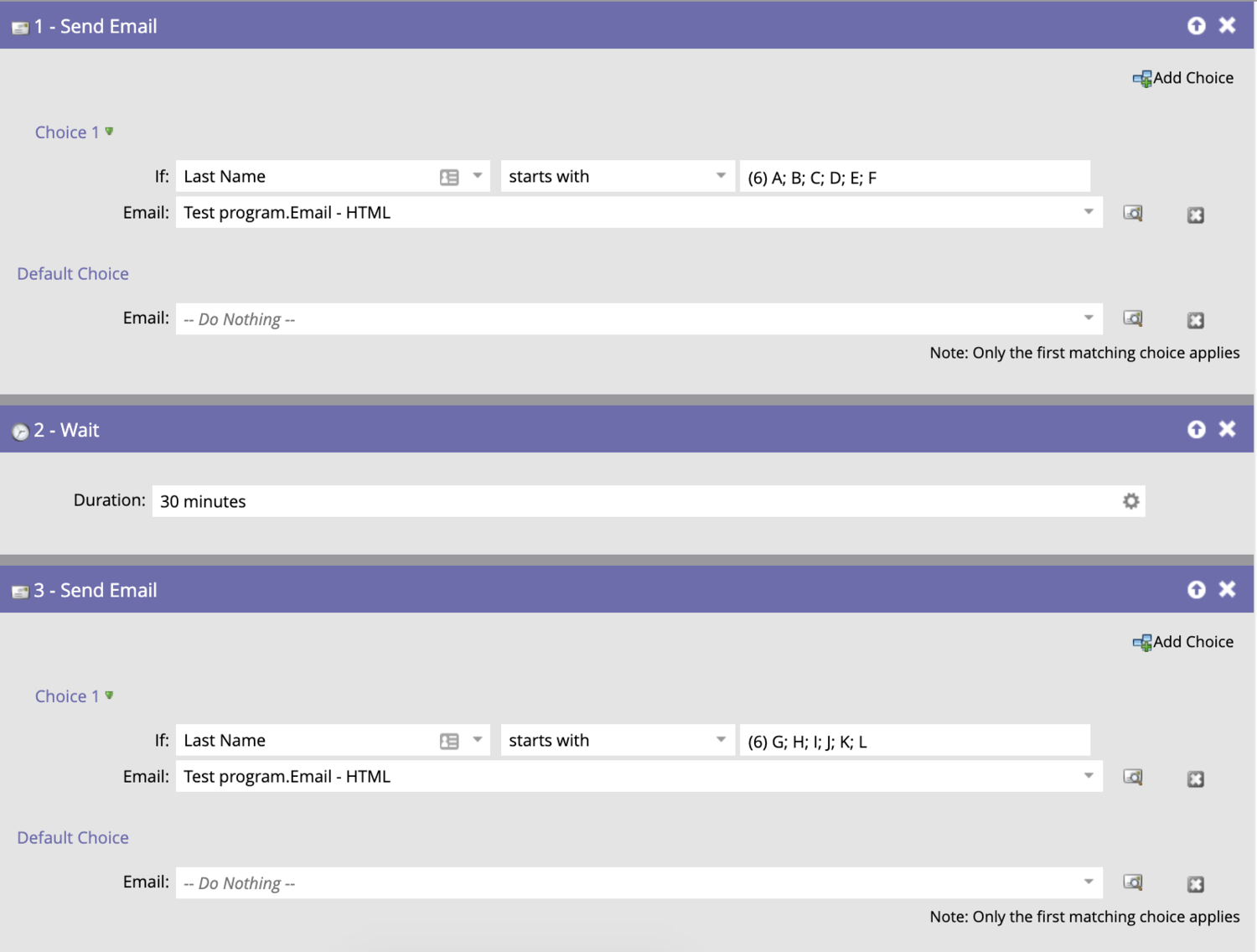
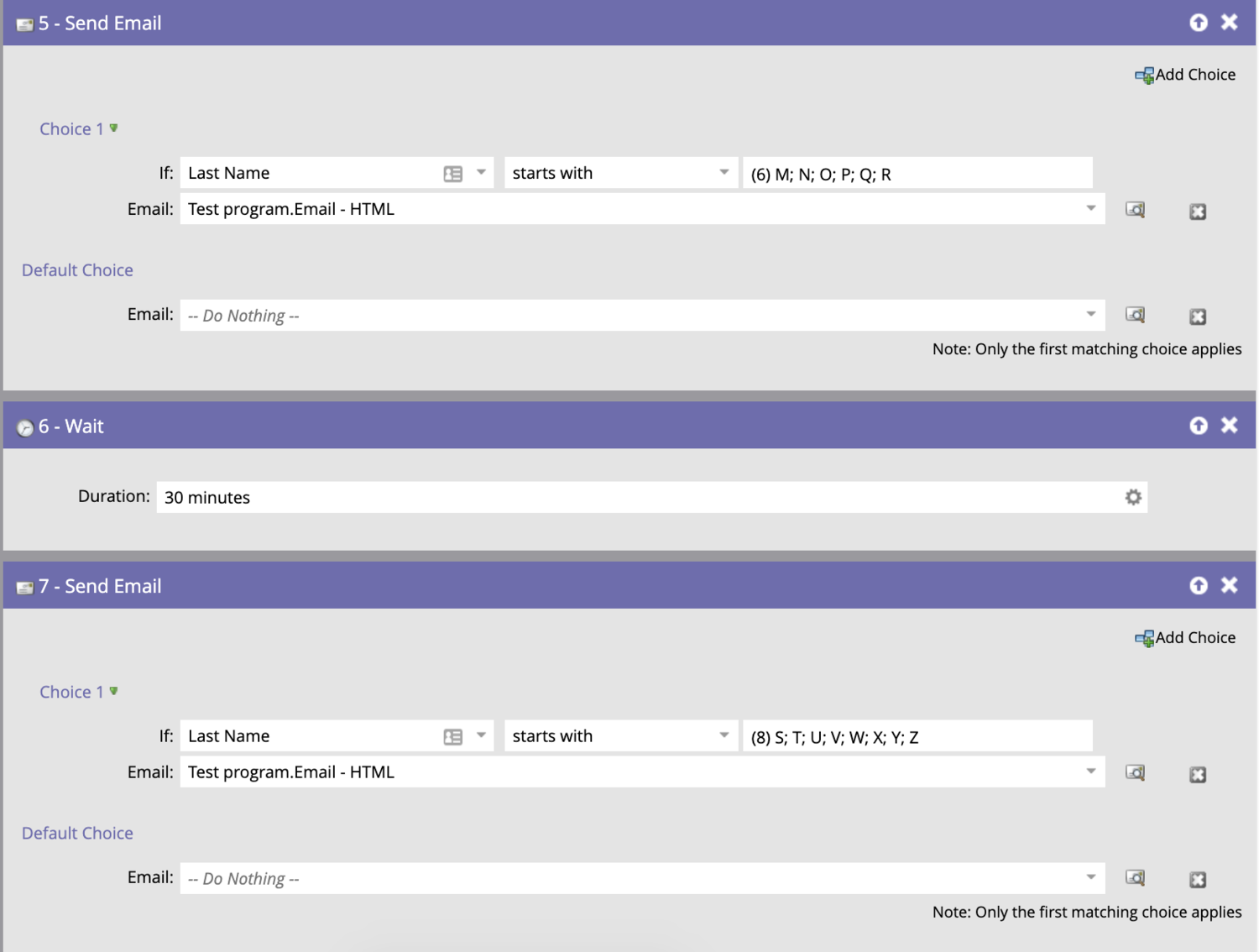
Disclaimer 1:
You’re not going to get perfectly even batches when breaking up by last name (obviously). There are ways to make the batches perfectly even in Marketo, such as using the random sample feature to add to static lists, but I have found that this is a much simpler way to achieve similar results.
Depending on your list size, you might want even more batches than this, so you can just distribute the alphabet over a greater number of send flows.
We usually aim to have less than 50 people from the same company in a single email batch.
Disclaimer 2:
This approach assumes that you have last name data for everyone in your list. If you don’t have last name data for your entire list (first of all, really?!), you can add an additional batch that has a Choice of “Last Name [not starts with] A,B,C,…etc.”
A good way to determine how many batches you may need is to export your list and create a PivotTable by Company Name so you can see how many people you have per company. Then, try to make sure each batch sends to a max of 50 people per company. For example: if you have 200 people on your list from Nike, you should plan to have around 4-5 batches.

